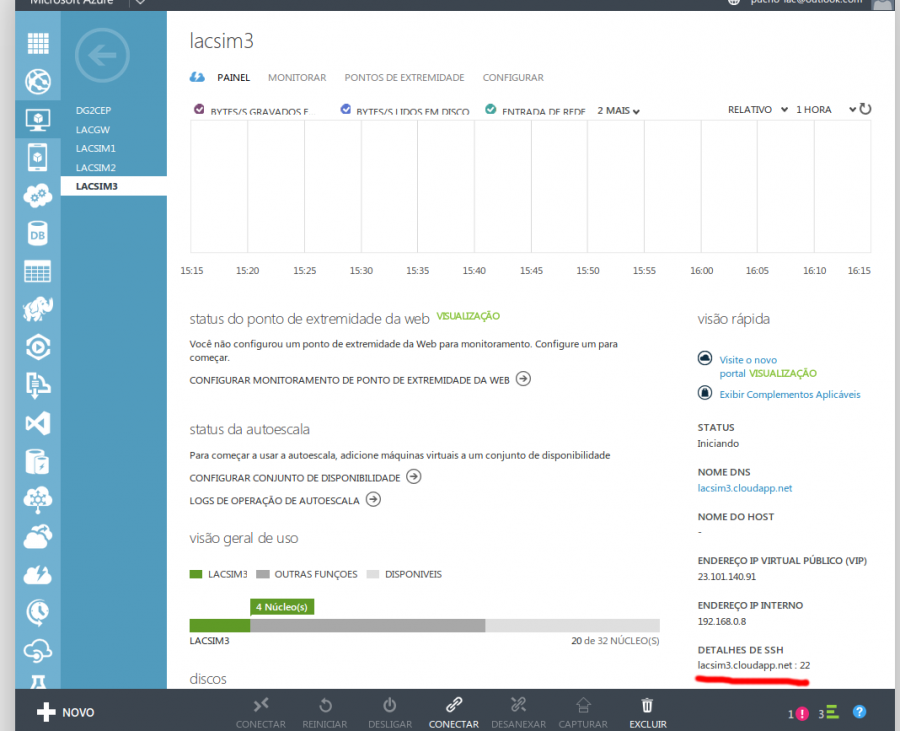This is an old revision of the document!
Azure
ContextNet software can now be deployed in the Cloud, more precisely in the Microsoft Azure cloud platform, for which LAC has a subscription.
Microsoft Azure provides Infrastructure as a Service (IaaS). This means that we are using Azure hardware resources, such as Virtual Machines, storage capacity and network bandwidth to run the SDDL core nodes (and mobile node simulators) in the cloud, including an open source version of the Data Distribution Service (DDS). DDS, however, requires the processing nodes to be deployed on a Local Area Network within the cloud. In this tutorial, we will guide you in deploying the ContextNet middleware and executing a SDDL Core nodes in Azure.
Deploying the VM
First of all, go to Microsoft Azure Management Portal and login in with your Windows Live Account (Hotmail, Outlook). If you do not have one, first create a new account and send a message to pucrio-lac@outlook.com with your credentials. Note that only researchers and affiliate members of LAC will be granted access to the Azure cloud.
After you have logged in, click on New on the bottom left corner and on Virtual Machine followed by From Gallery (as shown in the screenshot below).
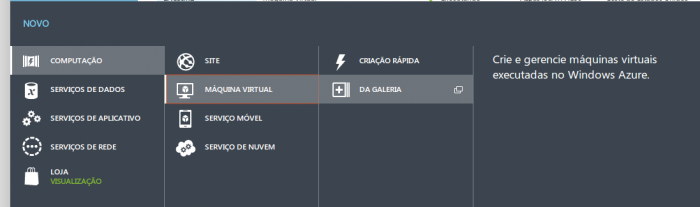
At the next screen, choose My Images and select the latest version of the ContextNet Virtual Machine (e.g. CNET-RC# - Release Candidate number #). Finally, click on the arrow in the bottom corner of the window.

The next screen will show options for the VM infrastructure. Now choose a DNS name for this virtual machine (by default, it is the name chosen previously). The only option in this screen that you will need to check is if the network of the machine is set to LAVPN - a VPN created to interconnect the deployed VM's.
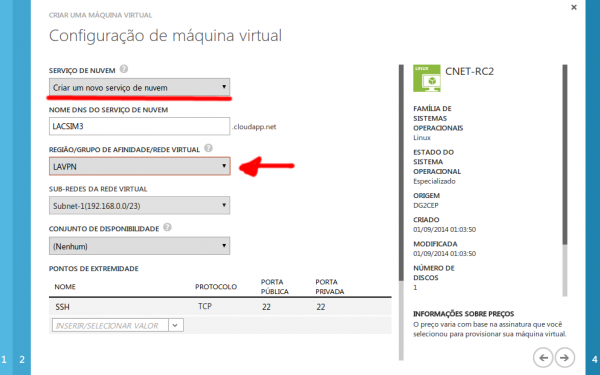
Leave the options of the next screen unchanged (in the default settings), and press the final arrow in the bottom right corner. Now the VM will be created and instantiated.
Accessing the VM
To access and upload code into your VM you must use a remote protocol, such as SSH or RDP. In this tutorial, we will use SSH (since GNU/Linux machines usually do not support RDP by default). We recommend using a command-line client, such as bash on Unix(GNU/Linux and Mac OS) or putty on Windows. Graphical clients are also available. To inspect you VM info, go to the Virtual Machine tab and click on your VM. The login information will be on the right side, as shown in the screenshot below.
Send an e-mail to LAC to retrieve the credentials (username and password) of the ContextNet VM. To login in the VM using SSH do:
ssh username@VMHOSTNAME, type the password
The VM has all the ContextNet projects packed into a big JAR. The file is located on deploy/contextnet.jar. You can link this JAR in your classpath to run your application. For instance, if your application is on a JAR called userapp.jar, to run the application type:
java -cp deploy/contextnet.jar:userapp.jar your.application.mainClass.
We wrapped some common applications scripts and scenarios in the JAR. For example, to create a SDDL Gateway please run the script deploy/gateway.sh, passing the IP address, port and DDS product vendor information. For instance, the following command creates a Gateway that listen on all IP addresses, uses port 5500 and OpenSplice Community Edition DDS vendor,
cd deploy && ./gateway.sh 0.0.0.0 5500 OpenSplice
We will be periodically updating and adding new scripts for common scenarios and applications. So, please visit this page regularly to catch up with updated versions of these scripts.